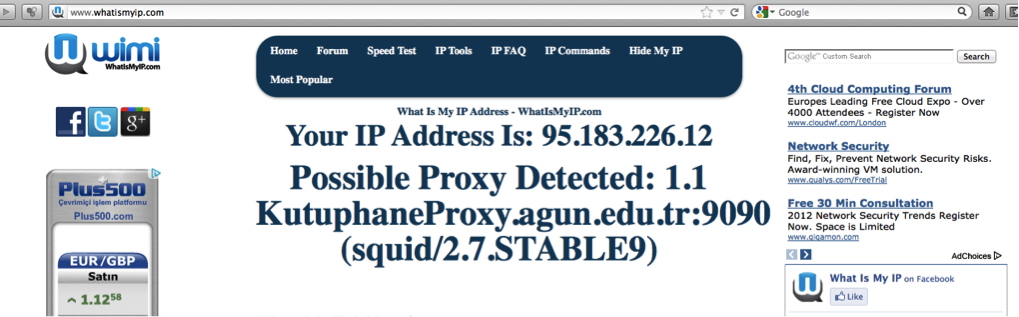You can access the resources of our library (subscribed databases, trial databases, e-books, etc.) via VETIS from outside the campus without installing Proxy / VPN.
To use VETIS; You must register with your corporate e-mail address by clicking the link http://katalog.agu.edu.tr/vetisbt/.
Your account will be activated by clicking the activation link sent to the corporate e-mail address you used while registering.
You will then be able to use our library's e-resources remotely.
Note: Make sure you use your corporate e-mail while signing up.
While subscribing, read the User Agreement carefully.
Access Link:http://katalog.agu.edu.tr/vetisbt/
For User Guide: https://kutuphane-en.agu.edu.tr/uploads/k%C3%BCt%C3%BCphane/off%20Campus/VETIS_Kullanim_Kilavuzu.pdf
******************************************************************************
OTHER BROWSER PROXY SETTINGS
For Chrome: https://kutuphane-en.agu.edu.tr/uploads/k%C3%BCt%C3%BCphane/tutorial%20materials/sunu_proxy_chrome_eng.pptx
For Mozilla Firefox:https://kutuphane-en.agu.edu.tr/uploads/k%C3%BCt%C3%BCphane/tutorial%20materials/sunu_proxy_mozilla_eng.pptx
For Yandex : https://kutuphane-en.agu.edu.tr/uploads/k%C3%BCt%C3%BCphane/tutorial%20materials/sunu_proxy_yandex_eng.pptx
******************************************************************
| 1. Settings for Windows operating system |
* From the menu on Internet Explorer, click on Tools - Internet Options.
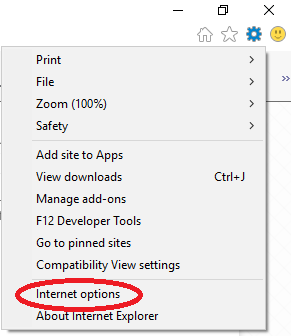
* Through “Internet options”, go to “Connections tab” and click on the Local Area Network (LAN) settings button.
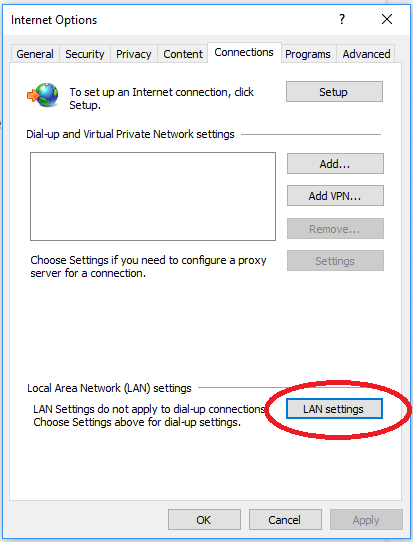
* On the Local Area Network (LAN) settings screen, select the “use a proxy server for your LAN” check box. Then type 95.183.226.12 in the address box and 9090 in the port box. Select the “bypass the proxy server for local addresses” check box and click on OK button.
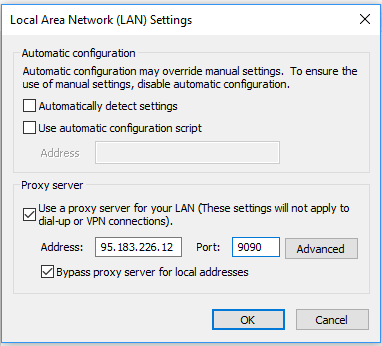
To confirm the changes, click on OK button on the “Internet options” screen.
Then, type the database or the link of the library in the address bar of “Web browser” and press ENTER. After this step, username and password confirmation screen appears.
Type your e-mail address in the “username” box and e-mail password in the “password” box.
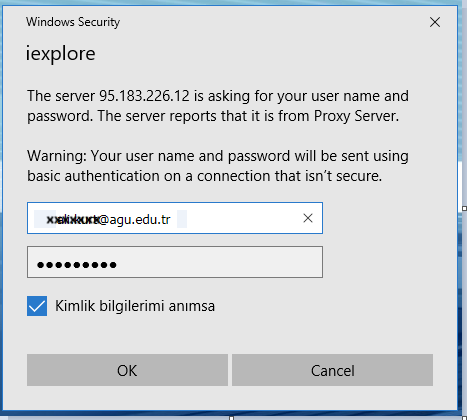
In this way, you can have a successful access.
|
2. Settings for Mac OS operating system |
* Go to “System Preferences” on the desktop and click on the “Network” box.
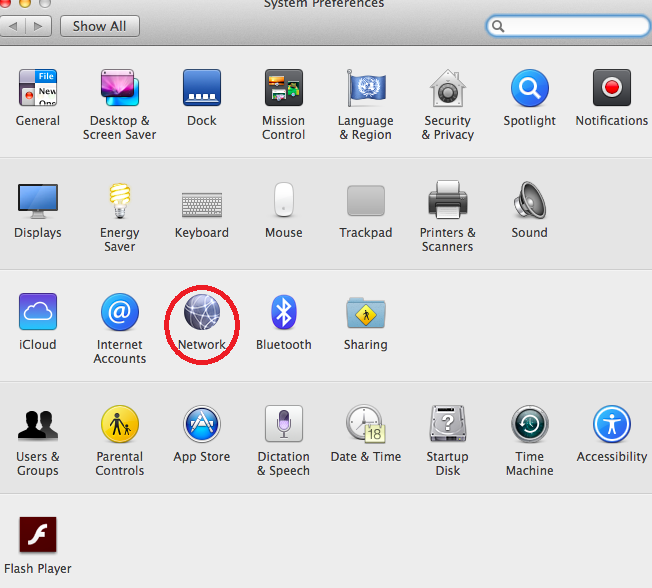
* Click the Advanced tab
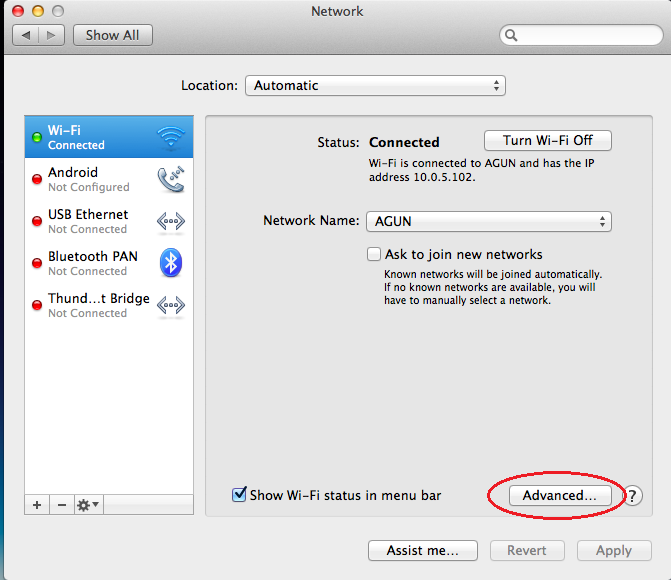
* Click the “proxies” tab on the top of the screen.
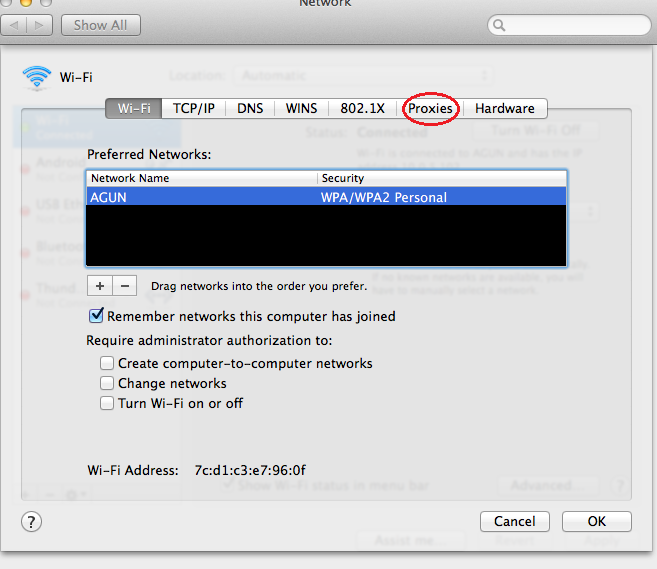
* Then, Select the “Web proxy (HTTP)” box.
* Then, type the address 95.183.226.12 in the “web proxy server” box and the port number 9090 in the box next to it.
* Click the “proxy server requires a password” check box and type your AGU e-mail address in the username box and your e-mail password in the box under it. Then, Click “OK”. On the next screen, click “Apply”. In this way, your proxy settings will be done.
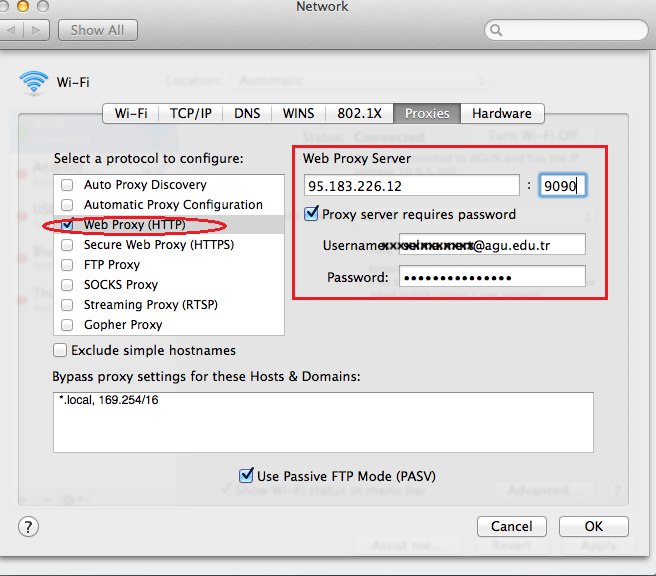
|
3. To learn IP address of your computer |
* To check the IP, click on www.whatismyip.com and if you see the same IP address on the screen, it means you connect through the Proxy server.